Tutorial
Plas.io: Free Online Data Viz to Explore LiDAR Data
Authors: Leah A. Wasser
Last Updated: Feb 6, 2024
In this tutorial, we will explore LiDAR point cloud data using the free, online Plas.io viewer.
Learning Objectives
At the end of this tutorial, you will be able to:
- Visualize lidar point clouding using the free online data viewer plas.io
- Describe some of the attributes associated with discrete return lidar points, including intensity, classification and RGB values.
- Explain the use of and difference between the .las and .laz lidar file formats (standard lidar point cloud formats).
Things You’ll Need To Complete This Tutorial
- Access to the internet so you can access the plas.io website.
Download Data
NEON Teaching Data Subset: Sample LiDAR Point Cloud Data (.las)
This .las file contains sample LiDAR point cloud data collected by National Ecological Observatory Network's Airborne Observation Platform group. The .las file format is a commonly used file format to store LIDAR point cloud data. NEON Discrete Return LiDAR Point Cloud Data are available on the NEON Data Portal.
Download NEON Teaching Data Subset: Sample LiDAR Point Cloud Data (.las)Example visualization of LiDAR data

LiDAR File Formats
LiDAR data are most often available as discrete points. Although, remember that these data can be collected by the lidar instrument, in either discrete or full waveform, formats. A collection of discrete return LiDAR points is known as a LiDAR point cloud.
.las is the commonly used file format to store LIDAR point cloud data. This format is supported by the American Society of Photogrammetry and Remote Sensing (ASPRS). The .laz format was developed by Martin Isenberg of LAStools . Laz is a highly compressed version of .las.
In this tutorial, you will open a .las file, in the plas.io free online lidar data viewer. You will then explore some of the attributes associated with a lidar data point cloud.
LiDAR Attribute Data
Remember that not all lidar data are created equally. Different lidar data may have different attributes. In this tutorial, we will look at data that contain both intensity values and a ground vs non ground classification.
Plas.io Viewer
We will use the plas.io website. in this tutorial. As described on their plas.io github page:
Plasio is a project by Uday Verma and Howard Butler that implements point cloud rendering capability in a browser. Specifically, it provides a functional implementation of the ASPRS LAS format, and it can consume LASzip-compressed data using LASzip NaCl module. Plasio is Chrome-only at this time, but it is hoped that other contributors can step forward to bring it to other browsers.
It is expected that most WebGL-capable browsers should be able to support plasio, and it contains nothing that is explicitly Chrome-specific beyond the optional NaCL LASzip module.
This tool is useful because you don't need to install anything to use it! Drag and drop your lidar data directly into the tool and begin to play! The website also provides access to some prepackaged datasets if you want to experiment on your own.
Enough reading, let's open some NEON LiDAR data!
1. Open a .las file in plas.io
- Download the NEON prepackaged lidar dataset (above in Download the Data) if you haven't already.
- The file is named:
NEON-DS-Sample-LiDAR-Point-Cloud.las - When the download is complete, drag the file
NEON-DS-Sample-LiDAR-Point-Cloud.lasinto the plas.io website. window. - Zoom and pan around the data
- Use the particle size slider to adjust the size of each individual lidar point. NOTE: the particle size slider is located a little more than half way down the plas.io toolbar in the "Data" section.
NICE! You should see something similar to the screenshot below:
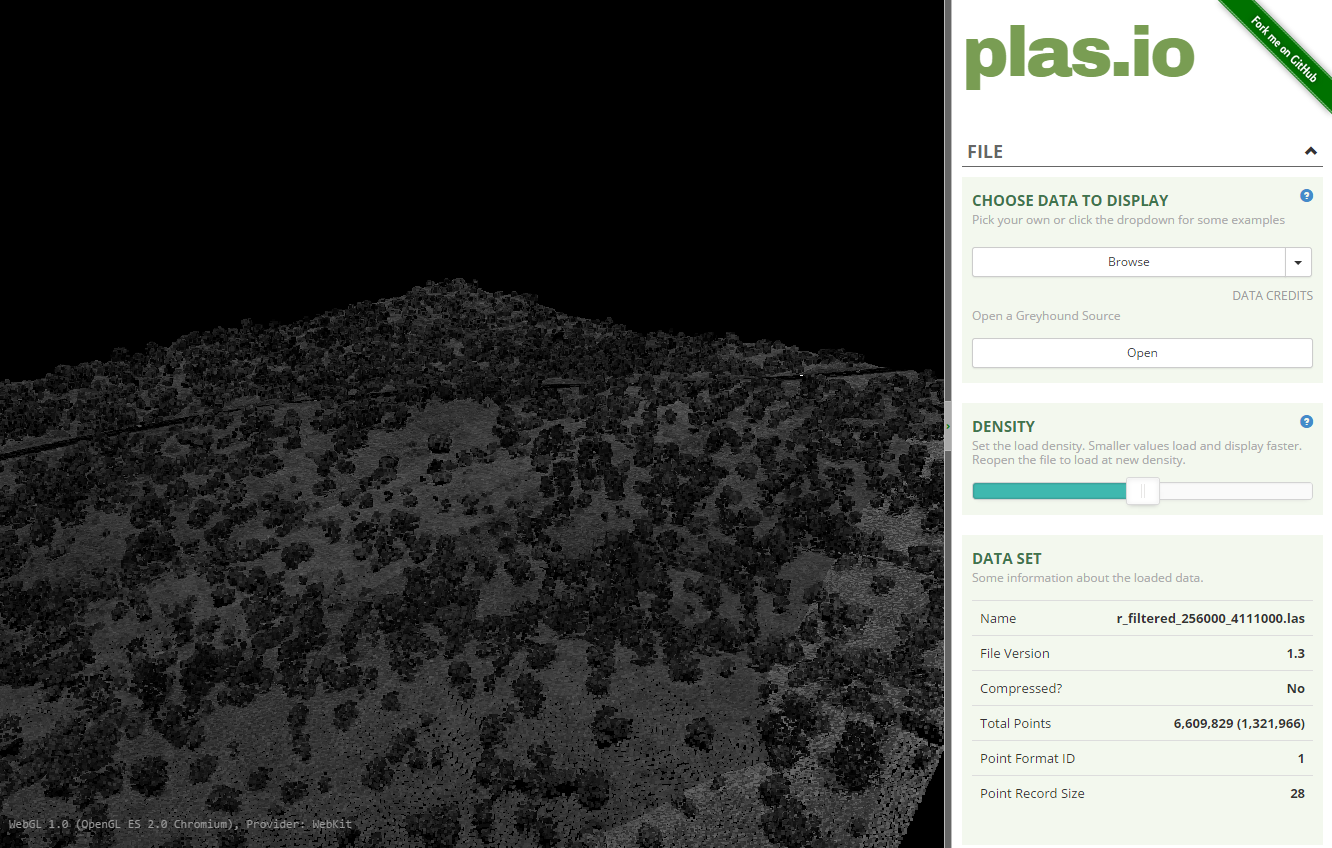
Navigation in Plas.io
You might prefer to use a mouse to explore your data in plas.io. Let's test the navigation out.
- Left click on the screen and drag the data on the screen. Notice that this tilts the data up and down.
- Right click on the screen and drag noticing that this moves the entire dataset around
- Use the scroll bar on your mouse to zoom in and out.
How The Points are Colored
Why is everything grey when the data are loaded?
Notice that the data, upon initial view, are colored in a black - white color scheme. These colors represent the data's intensity values. Remember that the intensity value, for each LiDAR point, represents the amount of light energy that reflected off of an object and returned to the sensor. In this case, darker colors represent LESS light energy returned. Lighter colors represent MORE light returned.
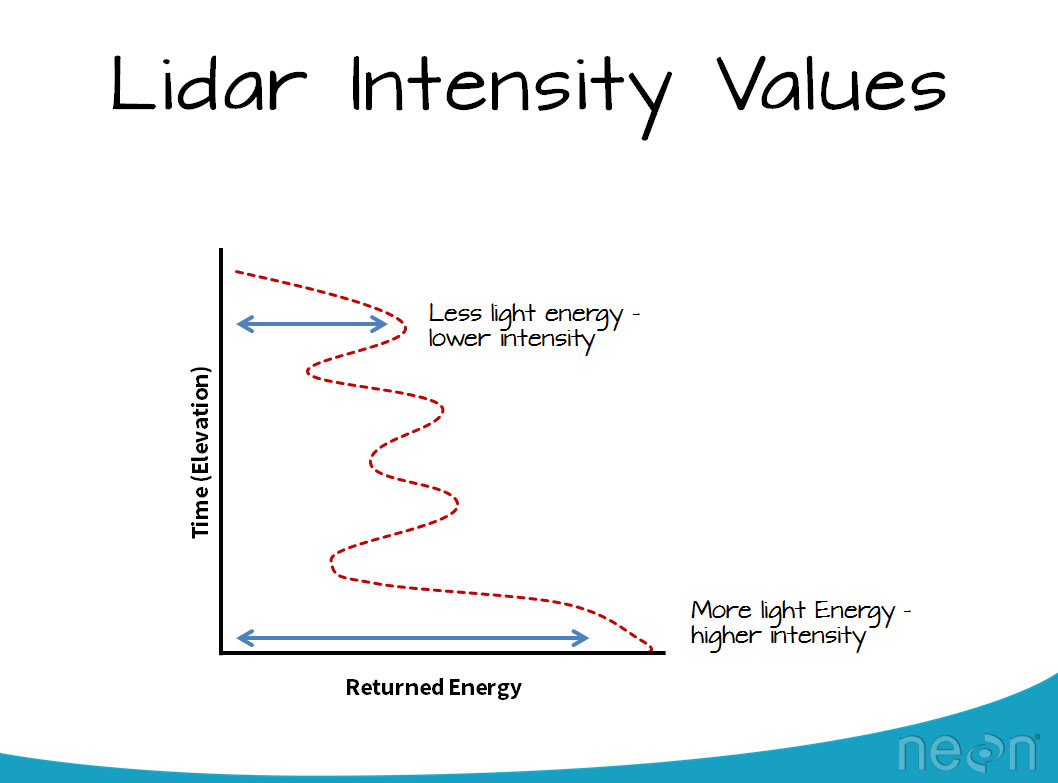
2. Adjust the intensity threshold
Next, scroll down through the tools in plas.io. Look for the Intensity Scaling slider. The intensity scaling slider allows you to define the thresholds of light to dark intensity values displayed in the image (similar to stretching values in an image processing software or even in Photoshop).
Drag the slider back and forth. Notice that you can brighten up the data using the slider.
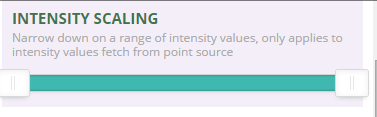
3. Change the lidar point cloud color options to Classification
In addition to intensity values, these lidar data also have a classification value. Lidar data classification values are numeric, ranging from 0-20 or higher. Some common classes include:
- 0 Not classified
- 1 Unassigned
- 2 Ground
- 3 Low vegetation
- 4 Medium vegetation
- 5 High Vegetation
- 6 Building
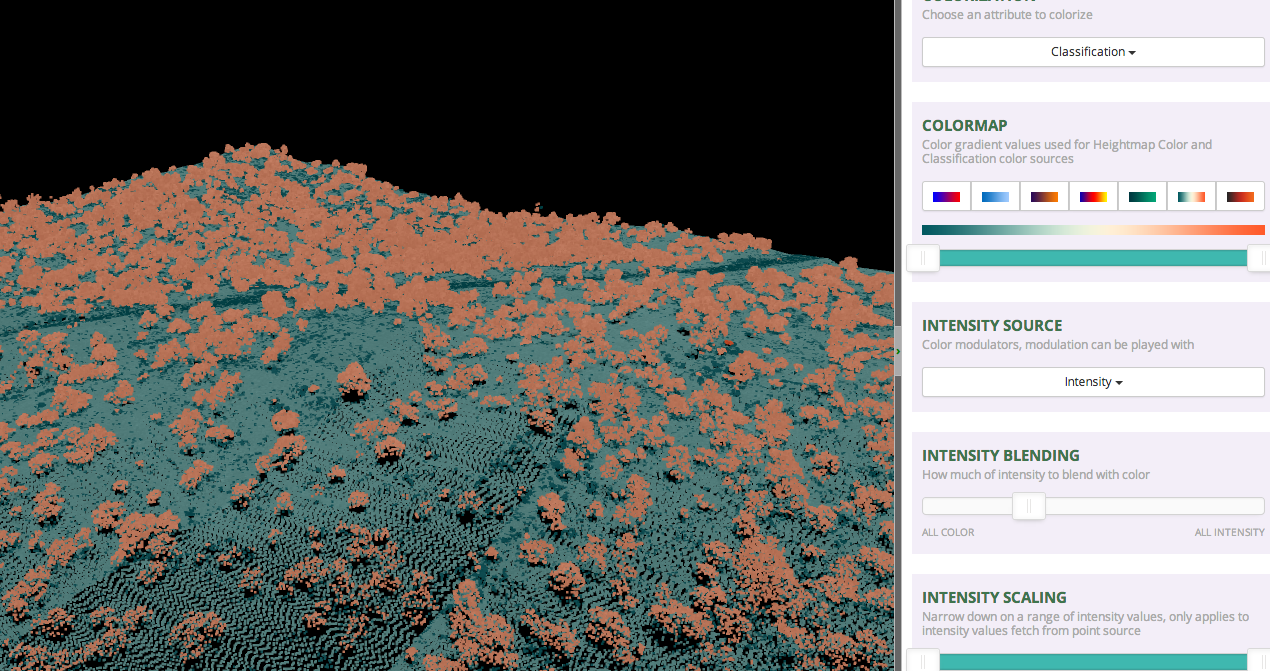
In this case, these data are classified as either ground, or non-ground. To view the points, colored by class:
- Change the "colorization" setting to "Classification
- Change the intensity blending slider to "All Color"
- For kicks - play with the various colormap options to change the colors of the points.
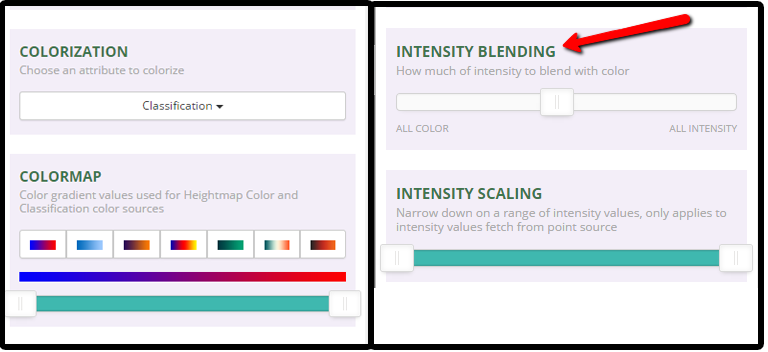
4. Spend Some Time Exploring - Do you See Any Trees?
Finally, spend some time exploring the data. what features do you see in this dataset? What does the topography look like? Is the site flat? Hilly? Mountainous? What do the lidar data tell you, just upon initial inspection?
Summary
- The plas.io online point cloud viewer allows you to quickly view and explore lidar data point clouds.
- Each lidar data point will have an associated set of attributes. You can check the metadata to determine which attributes the dataset contains. NEON data, provided above, contain both classification and intensity values.
- Classification values represent the type of object that the light energy reflected off of. Classification values are often ground vs non ground. Some lidar data files might have buildings, water bodies and other natural and man-made elements classified.
- LiDAR data often has an intensity value associated with it. This represents the amount of light energy that reflected off an object and returned to the sensor.